Tesla Theater Not Working [Fix With 4 Working Methods]
Let’s investigate why Tesla Theater Not Working? You are not alone if you recently attempted to enter your Tesla Theater and were met with a blank screen.
Many owners have had a glitch with a recent software update and cannot use any entertainment services, including Netflix, YouTube, and Disney+.
Tesla Theater not working
A reboot can solve the issue; however, this specific glitch necessitates a more thorough reboot than is possible by just depressing the steering wheel’s two scroll wheels. According to Tesla Service, the user interface language can be changed as a temporary fix. Go to Display > Display Language to accomplish this.

Tesla Theater Not Working Malfunction Fix
Netflix, YouTube, Disney+, and other services don’t open properly due to internal or external problems. Try the following solutions if your Tesla Model 3, X, Y, or S theater isn’t operating.
Method 1: Rename Your Vehicle Name
- Click on the Tesla icon to access the Controls bar.
- Locate the Quick Controls bar, and then scroll down to the Software option.
- Select the Software tab.
- Tap on the name of your car (written in blue) to alter it. You can name it “Patsy” or any other name you choose.
- To set the vehicle name, click SAVES.
- Switch to Theater mode to see if the issue has been resolved. You may later change the vehicle’s name if it resolves the problem.
Method 2: Turn Off The Headlights In Park Mode
Headlights that remain on cause the Tesla Theater to malfunction while parked. If you can turn that off, the problem will be quickly resolved. This is how you do it:
OFF The Headlights Model S, Y, And X Of Tesla
- To find the Lights bar, select the Controls option.
- Locate the exterior headlights, then switch the bar to OFF.
- Dome Interior Lights are located immediately beneath this portion. Change the bar’s position to OFF.
- Scroll down to see the 3 additional choices. Included are Daytime Running Lights, Auto High Beam, and “Headlights after Exit.” By clicking, you can turn these off if you’d rather.
Turn Off Headlights Tesla Model 3
- Select the Tesla icon located at the corner.
- Exterior Lights are located in the Quick Controls bar at the top of the screen. You’ll find the options AUTO, NO, PARKED, & OFF in this area.
- Push the bar while adjusting it to the OFF position.
Method 3: Switch The Language
Most problems, including Tesla Spotify not working, are resolved using this method. Change the language on your Tesla screen, and it will restart to display the alternate language before switching back to your current kind.
Let me point out the way:
- Click the Tesla Icon, then select Display.
- Find the Language bar and click on it to find languages (such as English, French, Russian, etc.).
- To change the language, select any one.
- On the screen will be the Change Language bar with the CANCEL and OK options. To access a different language, click OK.
- Allow some time for Tesla to restart and switch on.
- Once more, select Controls and Language to switch to English or your native tongue.
- Press OK and wait for the screen to come up as usual.
- Check to see whether the theater icon reappears.
Method 4: Reset A Tesla Theater
- For 10 seconds, press the scroll buttons on the steering wheel.
- The screen will turn black, so avoid touching it until it comes back on.
- Verify whether the theater mode problem has been resolved. Continue with the next steps if the problem persists.
- Select Wheel Configuration from the Controls>Service menu.
- Modify the wheel’s settings and then click CONFIRM.
- The screen will need about 2 minutes to reset properly.
- Next, revert to the old wheel configuration setting by going to Controls> Service> Wheel Configuration again.
- Tap the CONFIRM bar. Give it two minutes to complete the reset.
- To ensure access to theater mode, wait until the screen has turned on.
By Doing This, You Can Get Into Theater Mode On Tesla
Thanks to the latest update, you can now minimize apps and use other features (such as monitoring battery life or mileage) in Theater mode on all Tesla models.
Let me demonstrate how to use Tesla’s Theater mode:
- On the touchscreen’s bottom section, press the up or arrow button.
- There are two slides, the Arcade, and Theater bars.
- Toggle the Theater bar on.
- Based on your Tesla series, you can locate Netflix, Hulu, YouTube, TikTok, Twitch, and other services.
- Open one app and start looking for anything you want.
Tip: Before starting, adjust the audio and select the Balance option to decide where you want the loudest sound based on your seating.
Can You Use Tesla Theater Mode While Driving?
No, utilizing Theater mode while operating a motor vehicle, including Netflix, Disney+, YouTube, and other services, is prohibited. Why? It’s for safety reasons, of course!
Motion pictures are not permitted for drivers to view because they can easily result in accidents while you are driving.
Additionally, accessing it while driving may be impossible because this mode will only function once you switch to park mode.
To access the Theater mode while driving, the Tesla Model S (Refreshed) series features a screen for the passengers in the back seats.
No other Tesla series, with this exception, offers a facility like this.
Conclusion
That is the solution to the Tesla Theater problem! If you understand the fundamentals, it’s simple and will take a little time.
The above methods enable you to play motion pictures or videos if Tesla Theater Not Working. I Appreciate You Reading.
Frequently Asked Questions
Why is my Tesla screen not turning on?
Follow the guidelines below to reset the infotainment system on your Tesla. Put the vehicle in park. Hold down both of the steering-wheel scroll buttons until the screen goes black. The infotainment system should restart after the Tesla logo appears after 30 seconds.
How does Tesla Theater work?
Anytime your car is in the park, you may use Tesla Theater mode to stream movies from websites like Netflix, Hulu, and YouTube to the instrument panel. It effectively transforms your Tesla into a little movie theater when coupled with the top-of-the-line audio system in your vehicle.
Does Tesla Theater work while driving?
When the Model Y is parked, only use these features. When driving, pay close attention to the state of the roads and the traffic. While driving, using these functions is both prohibited and extremely risky.
Why is my Tesla Model 3 screen not working?
Failure of the Tesla Model 3’s phantom touch software is one of the potential causes for that vehicle’s touch screen to fail completely. This program manages the touch screen’s fluid operation. A software upgrade created by Tesla can, however, fix this flaw.

Welcome to the exhilarating world of Matt Rex, a professional car racer turned renowned vehicle enthusiast. Immerse yourself in his captivating blog as he shares heart-pounding adventures, expert reviews, and valuable insights on cars, trucks, jets, and more. Fuel your passion for speed and discover the beauty of vehicles through Matt’s engaging stories and meticulous expertise. Join the ever-growing community of enthusiasts who find inspiration and expert advice in Matt Rex’s blog—a digital hub where the thrill of speed meets the pursuit of knowledge.
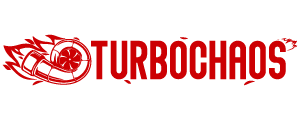






![Tesla Sim Card Location [All You Need To Know]](https://www.turbochaos.com/wp-content/uploads/2023/08/Tesla-Sim-Card-Location.jpg)