Tesla Premium Connectivity Stopped Working [Causes + Fix]
I’ll walk you through each stage in depth if you want to learn the process related to Tesla Premium Connectivity Stopped Working. You may have had problems with your Premium Connectivity not functioning properly as a Tesla owner.
This can be unpleasant, especially if you rely on features like traffic notifications, music and video streaming, and more. But don’t worry; you can address these issues using several troubleshooting techniques.
First, ensure everything is in order by checking your Wi-Fi network, software updates, and payment details.
You can contact Tesla support for more help if these fundamentals have been covered. Remember that you’re not the only one experiencing these problems; assistance is constantly ready to restore your full connectivity quickly.
Tesla Premium Connectivity Stopped Working
The Premium connection occasionally malfunctions when driving or runs settings like hiding traffic on maps.
It occurs due to internal problems, out-of-date software, incorrect account sign-in, or a defective LTE modem.
Here’s how to fix the problem with the Tesla Premium connectivity:
- Power Off and Reset.
- Renew the software that is in use.
- Open your account and log in.
- Modify your LTE modem.

What Is Tesla Premium Connectivity?
With additional features, Tesla Premium Connectivity is an optional subscription service that improves your Tesla ownership experience.

Following your registration, you can profit from things like:
- Live Traffic Visualization: With Premium Connectivity, you’ll get real-time traffic updates to help you avoid busy areas and get where you’re going more quickly. This feature is quite helpful when traveling in unknown locations or during rush hour.
- Satellite Maps: Take advantage of your Tesla’s center display to view high-resolution satellite imagery. This improves the appearance of your maps and gives your surroundings more context, making navigation simpler.
- Streaming Services: With Tesla Premium Connectivity, you may use Tesla’s built-in streaming services to access your preferred music, podcasts, and radio stations. You can use this function to access your favorite content without connecting your phone.
- Caraoke: Sing along to your favorite songs with Caraoke, a Premium Connectivity subscriber-only feature. This enjoyable entertainment choice is ideal for keeping passengers entertained on long or driving drives.
- Internet browser: Stay connected and use your Tesla’s center display to access the internet. Without using your phone, you can easily conduct informational searches, check the news, or locate nearby points of interest with Premium Connectivity.
It’s simple to subscribe to Premium Connectivity through the Tesla app. Follow the instructions, choose your payment method, and finish the transaction.
A Tesla infotainment upgrade could be necessary for some of these features to function effectively.
Common Causes Of Tesla Premium Connectivity Not Working
Software Issues
Due to software bugs or obsolete firmware, your Tesla’s Premium Connectivity may occasionally not function.
Restarting the infotainment system in your car or looking for any available software upgrades will quickly resolve this problem.
Press and hold both steering wheel buttons until the screen turns off, then let go to restart the system.
The computer will restart, and connectivity features should function normally after that.
Connect your car to Wi-Fi and go to the software settings in your car’s display to check for updates.
Hardware Issues
A malfunctioning antenna or an out-of-date modem are hardware problems that can affect Tesla Premium Connectivity.
You will need to upgrade your Tesla modem if it can’t connect to the LTE network. Make a service appointment using the Tesla app or contact Tesla Support.
They can identify the problem and suggest the best line of action.
Subscription Issues
Finally, if your subscription or payment information is out-of-date, your Tesla Premium Connectivity may not function.
To subscribe or update your payment information, open the Tesla app, choose your vehicle, hit “Upgrades,” then tap “Software Upgrades”.
The methods to subscribe, add, or amend your payment details are available. Ensure your account information is accurate to prevent any interruptions in your Premium Connectivity service.
Tesla Support can help you with any subscription- and payment-related issues.
Troubleshooting Software Related Issues
Updating The Tesla Software
Make sure your Tesla’s software is current first. Connect your Tesla to a Wi-Fi network and go to the ‘Software’ section in the main menu to check for updates.
If an update is available, follow the instructions on-screen to complete the process.
Any connectivity problems caused by software can be fixed with regular upgrades.
Performing A Soft Reset
Try a soft reset if your Tesla’s Premium Connectivity isn’t functioning. Take these actions:
- Park your car and switch to the “P” or park mode on the car.
- On the steering wheel, press and hold both scroll wheel buttons.
- Continue to hold the buttons until the main screen turns dark, then let go.
The screen in the automobile will restart, and you should wait for it to finish. Verify the functionality of the Premium Connectivity features after the reset.
Carrying Out A Hard Reset
Consider executing a hard reset if the soft reset cannot fix the issue:
- Park your car and switch to the “P” or park mode on the car.
- Find the emergency power release button on the car by opening the glove compartment.
- Depress the release button and watch for the vehicle to shut off completely. This could take a short while.
- After turning off the ignition, give the glovebox around 30 seconds to close.
- Now depress the brake pedal to restart the engine of the car.
Check if the Premium Connectivity features function after the hard reset. Consider making a service appointment to check for any potential hardware problems if the problem continues.
Troubleshooting Hardware Related Issues
Inspecting The Antenna
To begin with, check your Tesla antenna to ensure it is intact and securely connected. Keep an eye out for any obvious blemishes or wear that might be hurting the signal strength.
If you find any problems, you should replace the antenna or have it fixed by a technician.
Checking Wi-Fi Signal
Checking the strength of your Wi-Fi connection is a further crucial step. Your Tesla needs a reliable Wi-Fi connection to access all Premium Connectivity services.
This is possible by:
- Leaving your vehicle close to the Wi-Fi hotspot.
- Verifying the Wi-Fi settings for your car’s signal quality.
- Ensuring that your Wi-Fi network is in good working order.
If the Wi-Fi connection is spotty or unstable, you should move your router or switch to a more powerful one.
Seeking Professional Help
You are advised to contact Tesla support for help if none of those above measures fix your Premium Connectivity difficulties.
Your car’s hardware or software could be broken, so that a specialist diagnosis may be necessary.
A Tesla technician or expert can assist in determining the precise issue and may even be able to resolve it remotely or provide guidance on the essential actions you should take.
Managing Subscription-Related Issues
Renewing Tesla Premium Connectivity Subscription
It could be time to renew your subscription if you notice that some of the functions of Tesla Premium Connectivity are not functioning.
The Tesla app makes this simple to do. This is how:
- Open the Tesla application.
- Decide on a vehicle.
- Select ‘Upgrades.’
- Select ‘Software Upgrades.’
- Click or press “Subscribe” at the top of your screen.
- Click ‘Add’ next to Premium Connectivity.
- Choose the payment method, then select Next.
- Click Checkout.
Your features should be restored in a little while. Consider restarting your automobile if the problem still exists.
Billing Issues
Your Tesla Premium Connectivity features could also stop functioning due to billing concerns.
Please keep track of your payment information, especially your card’s expiration date, and change it as needed.
Take the following actions if you believe there may be a billing issue:
- Check your Tesla app to see if there are any alerts about payment problems.
- If necessary, update your payment information.
- If you need help, get in touch with Tesla Support.
Keep an eye on your email for any communications from Tesla on upgrades or changes to your billing.
Be sure to perform all necessary troubleshooting procedures in case of connectivity issues while keeping these tips in mind.
You can have a flawless Tesla experience by swiftly resolving subscription-related difficulties.
Conclusion
If Your Tesla Premium Connectivity Stopped Working, than Restarting your automobile can help, as this frequently fixes problems. Check if rebooting doesn’t fix the issue if your subscription is active on the Tesla app.
An expired subscription may occasionally result in service interruptions. Finally, if all else fails, contact Tesla Support or make an appointment for service. You should be able to get any connectivity problems fixed by the Tesla team.
Frequently Asked Questions
To troubleshoot, try resetting the infotainment system, ensuring your internet connection is steady, checking your device’s Bluetooth connection, and ensuring the streaming service is working properly. If the issue continues, speak with Tesla support or stop by a service location for additional help.
How do I reset my Tesla connectivity?
1. Till the screens switch off, firmly press and hold the scroll wheels.
2. After 10 to 30 seconds, the touchscreen and instrument cluster should restart.
3. The touchscreen reset can be performed while driving, much like with the Model X and Model S; however, parking the car beforehand is strongly advised.
You cannot use your Tesla Media Player to access Spotify Premium if you are not a paying subscriber. There are several solutions, though, such as using Bluetooth to stream Spotify from your phone or transferring your favorite playlists to a USB flash drive to listen to in your Tesla.
Does Tesla only allow Spotify Premium?

Welcome to the exhilarating world of Matt Rex, a professional car racer turned renowned vehicle enthusiast. Immerse yourself in his captivating blog as he shares heart-pounding adventures, expert reviews, and valuable insights on cars, trucks, jets, and more. Fuel your passion for speed and discover the beauty of vehicles through Matt’s engaging stories and meticulous expertise. Join the ever-growing community of enthusiasts who find inspiration and expert advice in Matt Rex’s blog—a digital hub where the thrill of speed meets the pursuit of knowledge.
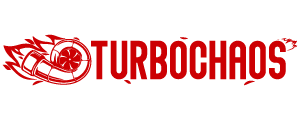
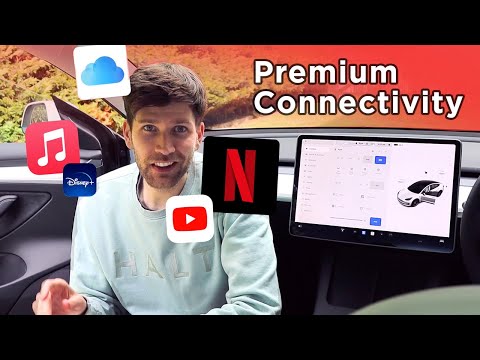
![Tesla Model 3 Rear Bumper Replacement [Guide For Model S,3,X,Y]](https://www.turbochaos.com/wp-content/uploads/2023/08/Tesla-Model-3-Rear-Bumper-Replacement.jpg)

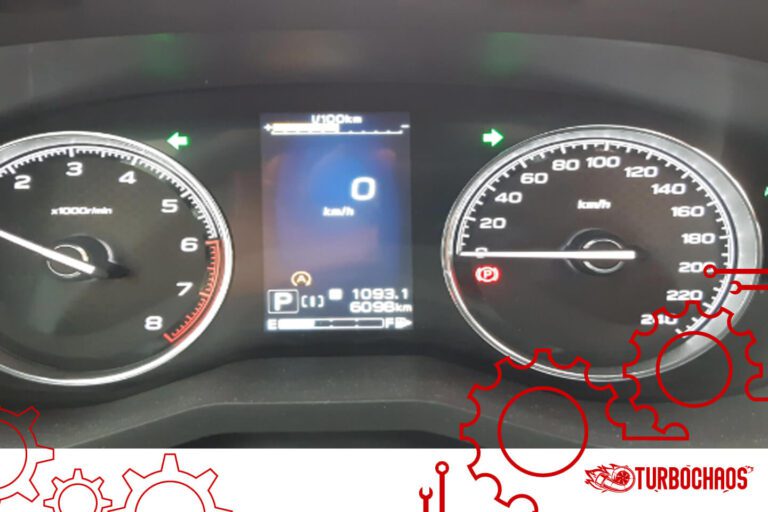
![Car Leaking Fluid Front Passenger Side Tire [Causes + Fixed]](https://www.turbochaos.com/wp-content/uploads/2023/06/Car-Leaking-Fluid-Front-Passenger-Side-Tire-768x512.jpg)
![Subaru Ascent Trunk Not Opening [Causes + Solution]](https://www.turbochaos.com/wp-content/uploads/2023/07/Subaru-Ascent-Trunk-Not-Opening-768x512.jpg)
