Tesla no sound from radio – (Causes + Fixes)
You undoubtedly have high expectations for this costly car. But did you realize that tesla gives no sound from radio.
Due to problems with the connection, loudness, software, speakers, and fuse box, the Tesla radio is not functioning.
Tesla is renowned worldwide for its amazing products that use renewable energy. It makes electric automobiles, automotive batteries, solar panels and roofing.
The company is well recognized for its electric vehicles, particularly its cars, which are both environmentally friendly and stylish!
However, as is common knowledge, everyone is flawed. As a result, despite Tesla’s many positive attributes, its car radio may occasionally malfunction.
This may seem like a minor concern for some people, but those who prefer listening to the radio while driving won’t agree.
Your Tesla’s radio might not function if there are connectivity problems. The screen may be slowing because there is too much activity there.
Radio operation will be slowed if a USB device is overloaded or even infected with a virus.
A Bluetooth connection between your phone and the screen can exacerbate the issue.
The radio’s music might not be audible simply because you forgot to turn up the volume. Alternatively, you should check the audio settings.
If your Tesla radio isn’t working properly, there could be a significant software fault to blame.
Sometimes, the issue is more than just with the radio or screen; instead, a broken speaker or blown fuse may be to blame.

Tesla no sound from radio:
Your Tesla’s radio might need to be fixed for several reasons.
The following are the root reasons for those problems:
- Inadvertently turned off the radio.
- The radio’s system has a bug.
- A defect in software
The simplest of these to correct is an unintentional muting.
Click the speaker icon, scroll down to the mute button, then press it again to unmute your radio.
It’s also not too difficult to fix a system malfunction; you only have to reset your Tesla. To achieve this, you can:
- Firmly depress and hold the brake pedal.
- Press and hold the buttons above them as well as the scroll wheel at the same time.
- The display ought to turn off and then turn back on.
- After that, you can let go of the brake and the button controls.
The only thing that can fix the problem if it turns out to be a software bug, which is all too common, is a software update from Tesla.
Sadly, patience is the only solution to this kind of problem.
Fortunately, Telas is usually quick on the draw with these things, so any radio hiccups should be fixed fairly soon.
How Can You Fix A Tesla Radio That Is Not Working?
Rebooting, testing the volume, repairing software errors, verifying the speakers, and checking the fuse are all ways to fix a broken Tesla radio.
Check the list of solutions below if your Tesla radio suddenly stops working to see if there are any solutions.
One of these might hold the key to recovering your traveling partner!
Reboot
The screen of your Tesla radio is likely frozen, which is why it is not working.
A frozen screen could indicate several reasons, including having too much-saved information from past trips, a plugged-in USB device, or an active Bluetooth connection.
Rebooting your screen will restore its functionality and allow you to reactivate your radio. See whether the following steps will work for your Tesla radio.
Scroll Wheel Reboot:
Press and hold for 10 seconds each of the scroll wheels of the steering wheel. This is a straightforward reboot of the home screen.
Try running the radio once more after rebooting. When rebooting an MS or MX, the airbag icon appears in the dash.
However, the speedometer won’t be visible if you are driving an M3 or MY. Thus, it would help if you rebooted when parked.
Top Button Reboot:
Press and hold the buttons on either side of the steering wheels above the scroll wheels.
Do this for ten seconds before rebooting. Only MS and MX are suitable for this approach.
Full Steering Wheel Hard Reset and Brake Pedal:
You should delete any local caches if, after the initial reboot, your radio is still not functioning.
It would help if you were inside your car with the doors closed when performing this hard reset.
Put your foot on the brake first. The two buttons above the scroll wheels should be pressed and held additionally; although M3 and MY scroll the wheels, MS and MX require you to press and hold the wheels on either side of the steering wheel.
Check Volume
Nothing is audible, even if your Tesla radio functions properly! You should thus check the volume and, if necessary, adjust it.
Verify the audio settings to ensure they are configured correctly based on the standard and your personal preferences.
The volume may need to be higher for you to hear the radio. You can raise the volume by pushing the button on the left side of the steering wheel to the top.
By using the arrows next to the speaker’s volume, you may also raise the volume on the screen. The volume may also be impacted if its software needs to be updated.
You must frequently check for Tesla software updates and download them.
Inspect Fuse Box
Verify Fuse Box You should inspect your Tesla’s fuse box because it frequently causes your radio to stop working. This is another typical cause of volume problems.
A blown fuse box needs to be changed out for a new one.
It would help if you enlisted the assistance of Tesla’s service department to ensure that the inspection and replacement are carried out correctly.
Fix Software Bug
We must also look for software flaws because the issue might not always be obvious to the naked eye. If the Tesla radio’s software version has bugs or faults, it might not function.
A software flaw will have a significant impact on the radio as well as the driver and passengers’ safety.
This may result in the screen slowing, the CPU overheating, and the need to restart, which may hurt the settings for the warning lights, gear selection, rearview camera image, and windshield visibility.
You should get help and additional instructions from Tesla’s customer support to fix this bug.
Check Speakers
You might also believe your Tesla radio is broken when the real culprit could be the speakers! This is a very serious issue that can be remedied with a specialist’s assistance.
The speaker wires could be broken or even unplugged.
After reconnecting the wires, you might need to buy new speakers to replace the old ones.
Tesla Radio Not Working Model Y:
You’re not the only one who has experienced issues with your Tesla radio not functioning properly. Numerous Model Y customers have reported radio problems, and Tesla knows the issue.
The good news is that Tesla is working on fixing the problem and anticipates releasing it soon.
You can do a few things to figure yourself out in the interim.
To begin with, confirm that all of the connections between your antenna and head unit are solid.
The transmission could be interfered with if any of them are loose.
Next, see if the path between your head unit and antenna is free of impediments.
Try moving your car to a new position if you suspect that something may be blocking the signal, such as trees or buildings.
If all else fails, you can always get help from Tesla customer service.
They should be able to assist you in troubleshooting the issue and have your radio running once more quickly!
Tesla Model S Radio Not Working:
You might have noticed recently that your radio hasn’t been working if you possess a Tesla Model S. This is because of a software problem that Tesla is attempting to resolve.
Try a few things to see if you can fix your radio.
Make sure the firmware on your automobile is up to date first. If not, go to Tesla’s website and download the most recent version to update it.
After completing this, restart your vehicle to check if the radio functions properly. You can try some other things if changing your firmware doesn’t work.
First, try pressing and holding the power key for 10 seconds to reset your car’s infotainment system. If it doesn’t work, try removing and reinstalling the battery in your car.
Tesla is aware of the problem and is attempting to fix it. These troubleshooting suggestions will assist you in restarting your radio in the interim.
No volume control on a Tesla
You might have observed that the volume control is broken if you own a Tesla. The Tesla Model S & Model X are known to have this problem.
There is a solution to this issue, which is fantastic news.
The Settings menu on your Tesla must be accessed first, of course. Next, choose the Audio tab. Next, deactivate the “Auto Adjust Output” setting in the Audio Output Settings section.
Finally, to make the adjustments effective, restart your vehicle. The volume control on your Tesla should now be functional.
Summary
If the Tesla radio isn’t working while you’re driving, it destroys the vibe. People must hear new information on FM and AM to multitask while completing their daily travel.
I sincerely hope this article will help you resolve no sound from tesla radio. If you can’t resolve the issue eventually, designate a Tesla Service Center.
People Also Ask
How do I fix the volume on my Tesla?
The volume can be changed with the scroll button for media, voice commands, and phone calls. Based on your driving style and climate preferences, your Model S automatically modifies the volume. You may easily change the volume by tapping the arrows next to the speaker symbol in the lower-right area of the touchscreen.
Why is my car sound not working?
A blown fuse is among the most frequent causes of broken automobile speakers. Locate the fuse box in your car (typically beneath the dash) and remove the one for the music system to see if that fixes the issue. Check the fuse to see if it has blown or suffered any other damage.
Why my sound won’t work?
Restart the computer. A reboot frequently fixes any software errors that could block the sound. Hold down the power button until options appear on the screen. To restart your phone, tap Restart.
How do I reset my digital radio?
Press & hold the Select or Info button on your radio until System Reset or Factory Reset appears on the screen. Hold down the Menu button for three seconds. Press the Tune button in the next three seconds to finish the reset. You can choose between Factory Reset and System Reset when you press the Menu button.

Welcome to the exhilarating world of Matt Rex, a professional car racer turned renowned vehicle enthusiast. Immerse yourself in his captivating blog as he shares heart-pounding adventures, expert reviews, and valuable insights on cars, trucks, jets, and more. Fuel your passion for speed and discover the beauty of vehicles through Matt’s engaging stories and meticulous expertise. Join the ever-growing community of enthusiasts who find inspiration and expert advice in Matt Rex’s blog—a digital hub where the thrill of speed meets the pursuit of knowledge.
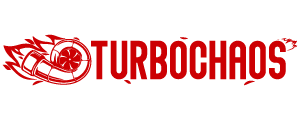



![Tesla Air Suspension Repair Cost [Quick Answer]](https://www.turbochaos.com/wp-content/uploads/2023/08/Tesla-Air-Suspension-Repair-Cost.jpg)


