How To Connect To Nissan Altima Bluetooth? Step By Step Guide
Connecting to your Nissan Altima’s Bluetooth system is not just about making hands-free calls; it’s about enhancing your driving experience. With Bluetooth, you can stream music, access your contacts, and even use voice commands for a safer and more convenient ride. This article will guide you through the process, step-by-step.
How To Connect To Nissan Altima Bluetooth?
To connect your phone to your Nissan Altima’s Bluetooth, follow these simple steps:
- Turn on Bluetooth on your mobile device.
- Start your Nissan Altima and go to the Bluetooth settings on the car’s infotainment system.
- Search for Devices and select your phone from the list.
- Confirm Pairing on both your phone and the car’s system.
- Test the Connection by making a call or playing music.
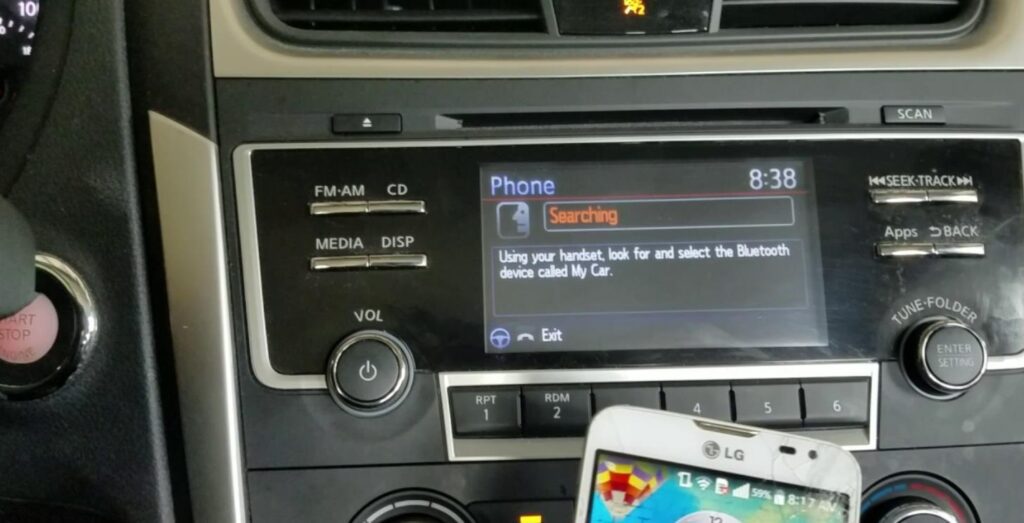
Benefits of Bluetooth Connectivity
- Hands-Free Calls: Make and receive calls without taking your hands off the wheel.
- Wireless Music Streaming: Play your favorite tunes without any cords.
- Seamless Connection: Your device will automatically connect when you start your vehicle.
Is My Vehicle Compatible With Bluetooth?
Most modern Nissan vehicles, including the Altima, come equipped with Bluetooth technology. This feature allows you to make and receive wireless calls, eliminate cord clutter by streaming your music wirelessly, and connect seamlessly when you start your vehicle.

However, if you own an older model, it’s essential to check the specifications or consult the owner’s manual to confirm Bluetooth compatibility. Some older models may require an aftermarket Bluetooth kit for compatibility.
Is My Bluetooth Phone Compatible With My Vehicle?
Nissan provides a device compatibility guide that helps you quickly and easily determine whether your smartphone is compatible with your Nissan vehicle’s Bluetooth system. Most modern smartphones with Bluetooth capabilities are generally compatible.

However, the level of functionality may vary depending on the phone’s make, model, and operating system. For instance, some phones may support call functions but not music streaming, or vice versa. It’s advisable to consult Nissan’s device compatibility guide or your vehicle’s manual for specific information.
How To Troubleshoot Nissan Bluetooth?
Troubleshooting Bluetooth issues in your Nissan Altima or any other Nissan vehicle involves a few common steps. Here are some tips to help you resolve connectivity issues:
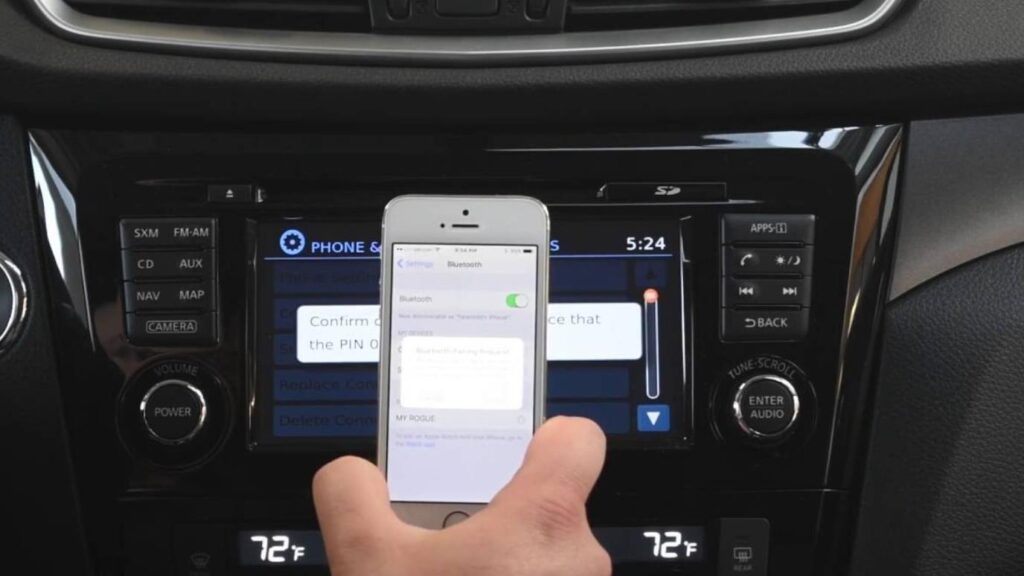
1. Re-Pair the Device
- If you’re facing issues, try unpairing and then re-pairing your device. This often resolves minor connectivity issues.
2. Check Software Updates
- Ensure that both your phone and your car’s Bluetooth system are updated to the latest software versions. Outdated software can cause compatibility issues.
3. Reset Bluetooth Settings
- Resetting the Bluetooth settings on both your phone and the car can sometimes resolve issues. However, note that this will remove all paired devices, and you’ll have to pair them again.
4. Check Phone Compatibility
- If you’ve recently changed phones, make sure your new device is compatible with your Nissan’s Bluetooth system. Compatibility information can usually be found in the car’s manual or Nissan’s website.
5. Consult the Manual
- Your Nissan Altima’s manual may have specific troubleshooting tips that are unique to your model. Always consult the manual for the most accurate information.
6. Audio Quality Issues
- If you’re experiencing poor audio quality, make sure there are no other Bluetooth devices interfering with the connection. Also, check the audio settings on your phone and the car’s system.
7. Contact Customer Support
- If you’ve tried all the above steps and are still experiencing issues, it may be time to contact Nissan customer support for personalized assistance.
How To Connect Your Apple iPhone To Nissan Bluetooth?
Connecting your Apple iPhone to your Nissan Altima’s Bluetooth system is a straightforward process. Here are the steps:
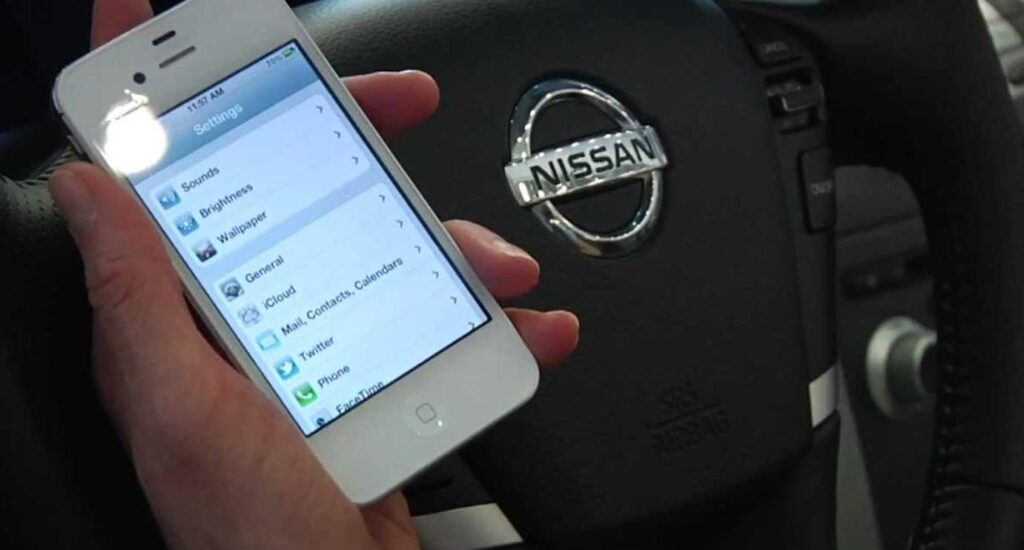
- Open Settings on iPhone: Go to the settings app on your iPhone and select the Bluetooth option.
- Turn on Bluetooth: Make sure Bluetooth is turned on and set to “Discoverable.”
- Start Nissan Altima: Turn on your Nissan Altima and navigate to the Bluetooth settings on the car’s infotainment system.
- Pair Devices: Your iPhone should appear in the list of available devices. Select it to initiate the pairing process.
- Confirm Pairing: A code will appear on both your iPhone and the car’s system. Confirm that they match and accept the pairing on both devices.
- Test Connection: Make a call or play some music to ensure the connection is successful.
How To Connect Your Android Phone To Nissan Bluetooth?
Connecting an Android phone is quite similar to connecting an iPhone, but there are some Android-specific steps to note:
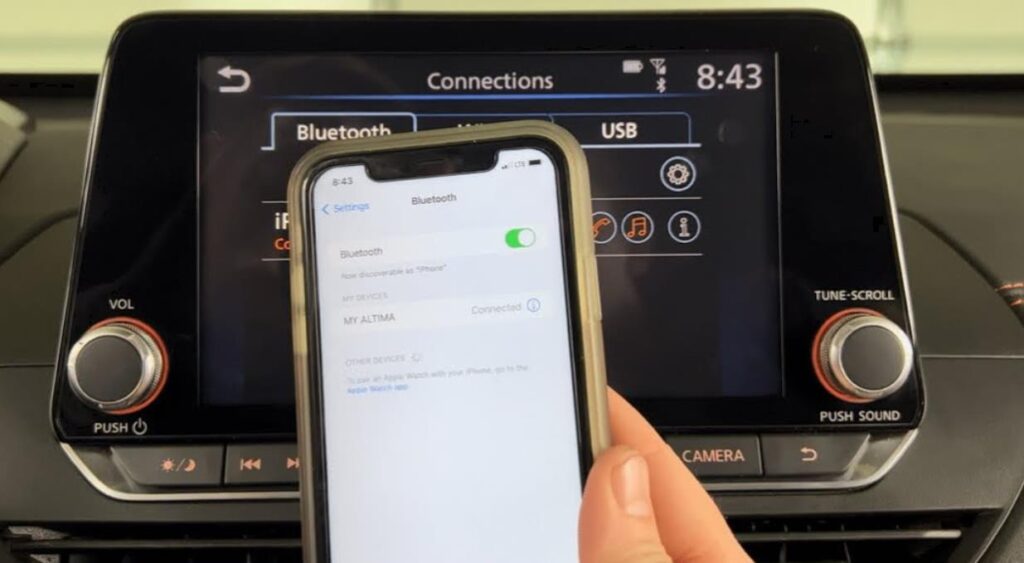
- Open Settings on Android: Navigate to the settings menu and find the “Connected devices” option.
- Enable Bluetooth: Turn on Bluetooth and make sure your phone is discoverable.
- Start Nissan Altima: Start your car and go to the Bluetooth settings on the infotainment system.
- Pair Devices: Select your Android phone from the list of available devices.
- Confirm Pairing: A pairing code will appear on both your Android phone and the car’s system. Confirm the code to complete the pairing.
- Test Connection: To ensure the connection is successful, try making a call or streaming music.
Conclusion
In summary, connecting to your Nissan Altima’s Bluetooth system is a straightforward process that offers numerous benefits. From hands-free calling to wireless music streaming, Bluetooth enhances your driving experience in many ways. Follow this guide to ensure a smooth and hassle-free connection.
Frequently Asked Questions
How do I delete a paired device from my Nissan Altima’s Bluetooth?
To delete a paired device, go to the Bluetooth settings on your Nissan Altima’s infotainment system, find the device you want to remove, and select the option to delete or unpair it.
Can I connect multiple phones to my Nissan Altima’s Bluetooth?
Yes, most Nissan Altima models allow you to pair multiple devices. However, only one can be active at a time for functions like calls and music streaming.
Is it possible to stream music via Bluetooth in a Nissan Altima?
Yes, you can stream music from your paired device through the Nissan Altima’s audio system. Make sure your device supports audio streaming over Bluetooth.
How do I use voice commands with Bluetooth in my Nissan Altima?
To use voice commands, press the voice command button on your steering wheel and wait for the system prompt. You can then say commands like “Call [Contact Name]” or “Play [Song Name].”

Welcome to the exhilarating world of Matt Rex, a professional car racer turned renowned vehicle enthusiast. Immerse yourself in his captivating blog as he shares heart-pounding adventures, expert reviews, and valuable insights on cars, trucks, jets, and more. Fuel your passion for speed and discover the beauty of vehicles through Matt’s engaging stories and meticulous expertise. Join the ever-growing community of enthusiasts who find inspiration and expert advice in Matt Rex’s blog—a digital hub where the thrill of speed meets the pursuit of knowledge.
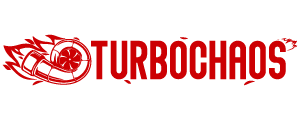



![My Car Started Smoking And Then Died [Causes & How Fix It?]](https://www.turbochaos.com/wp-content/uploads/2023/06/My-Car-Started-Smoking-And-Then-Died-768x512.jpg)
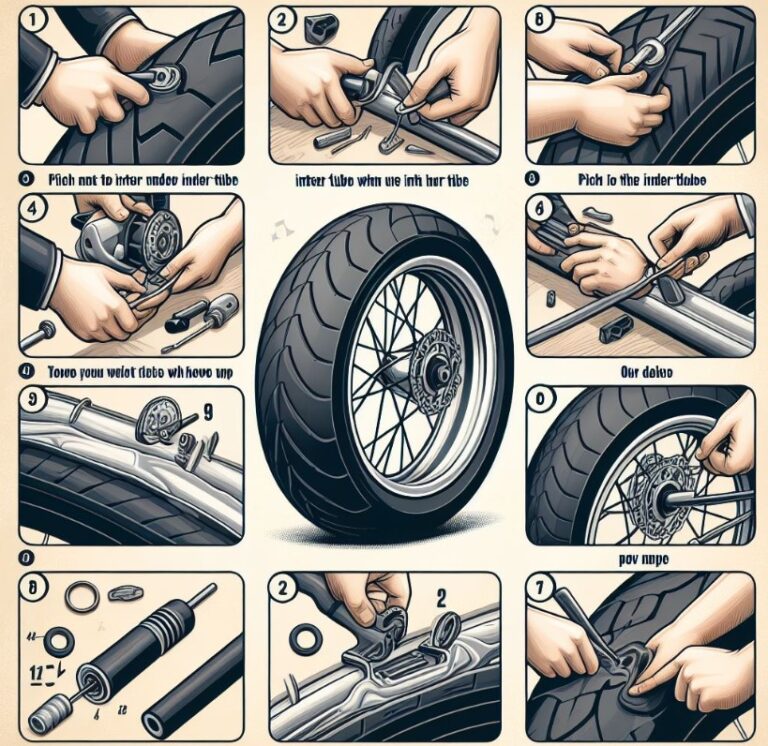

![Tesla Premium Connectivity Wifi Hotspot [Fully Explained]](https://www.turbochaos.com/wp-content/uploads/2023/08/Tesla-Premium-Connectivity-Wifi-Hotspot-768x512.jpg)