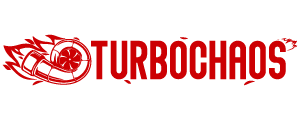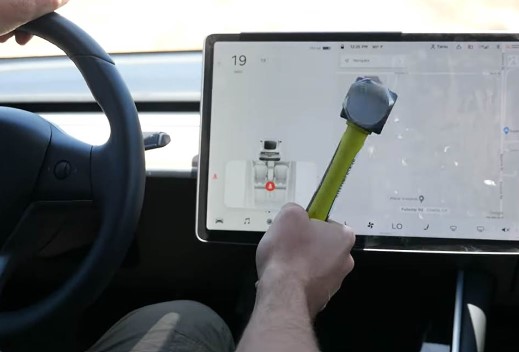How To Activate Nissan Connect? 8 Easy Steps
Do you know How To Activate Nissan Connect? Is a common query among Nissan vehicle owners. This article aims to provide a straightforward answer to this question, along with a detailed guide to help you through the process. NissanConnect is a suite of services that enhances your driving experience, and activating it is simpler than you might think.

How To Activate Nissan Connect?
Step 1: Register for a Nissan Connect Account
The first step in activating Nissan Connect is to register for an account on the Nissan Connect Portal. This is crucial because your account will serve as the hub for all Nissan Connect services. To register:
- Visit the official Nissan Connect website.
- Click on the “Register” button usually located at the top right corner of the page.
- Fill in the required details such as your email, password, and personal information.
- Confirm your email address by clicking on the verification link sent to your email.
Note: Make sure to use an email address you frequently check, as important notifications and updates will be sent there.
Step 2: Add Your Vehicle to the Account
Once your account is set up, the next step is to add your Nissan vehicle to your Nissan Connect account. This will allow the system to sync with your car and enable all the features.
- Log in to your Nissan Connect account.
- Navigate to the “Add Vehicle” section.
- Enter your Vehicle Identification Number (VIN), which can be found on your vehicle’s dashboard or in the owner’s manual.
- Follow the on-screen instructions to complete the vehicle addition process.
Note: Ensure that the VIN is entered correctly to avoid any issues.
Step 3: Download the Nissan Connect App
The final step in the initial activation process is to download the Nissan Connect mobile app on your smartphone. This app will allow you to control various features of your Nissan vehicle remotely.
- Open the App Store (for iOS devices) or Google Play Store (for Android devices).
- Search for “Nissan Connect.”
- Download and install the app.
- Log in using the credentials you used to register on the Nissan Connect Portal.
Step 4: Pair Your Smartphone with the Vehicle
- Open the Nissan Connect app on your smartphone.
- Go to your Nissan vehicle and start the engine.
- Navigate to the Nissan Connect menu on your vehicle’s infotainment system.
- Select the option to pair a new device.
- Follow the on-screen instructions to complete the pairing process.
Step 5: Activate Services
- Once your smartphone is paired, go back to the Nissan Connect app.
- Navigate to the ‘Services’ tab.
- You may see a list of available services like emergency response, remote start, and more.
- Select the services you wish to activate and follow the on-screen instructions.
Step 6: Confirm Activation
- After completing the activation process, you should receive a confirmation message on your Nissan Connect app.
- Some services may require you to confirm activation from the vehicle’s infotainment system as well.
Step 7: Test the Services
- To ensure that the services are activated and functioning correctly, perform a quick test.
- For example, try using the remote start feature or check the vehicle’s status from the app.
By following these steps, you should be able to activate and use the Nissan Connect services effectively. For any issues or further queries, it’s best to contact Nissan’s customer support for personalized assistance.
What is NissanConnect?
NissanConnect is a suite of advanced features that connect you to your vehicle, your community, and the world. It includes services like Door to Door Navigation, Apple CarPlay, Android Auto, and more.

Features of NissanConnect
- Door-to-Door Navigation: Helps you find your way.
- Apple CarPlay and Android Auto: Smartphone integration.
- Remote Keyless Entry: Control your car remotely.
Is Your Vehicle Compatible?
Before you proceed with the activation, it’s crucial to know if your Nissan vehicle is compatible with NissanConnect. Compatibility varies based on the vehicle model and trim.

How to Check Compatibility?
- Visit Nissan’s Website: Go to the system availability section.
- Select Your Model and Year: Use the dropdown menus to find your vehicle.
- Check Features: See what features are available for your model.
Why Can’t I Activate Nissan Connect?
There could be several reasons why you’re unable to activate Nissan Connect on your vehicle. Here are some common issues and their solutions:

- Incompatible Vehicle: Not all Nissan vehicles are compatible with Nissan Connect. Make sure to check the compatibility list on Nissan’s official website.
- Incorrect VIN: Entering the wrong Vehicle Identification Number (VIN) during the setup can lead to activation issues. Double-check to make sure you’ve entered it correctly.
- Expired Trial Period: If you purchased your vehicle new, you might have a trial period for Nissan Connect. Once this expires, you’ll need to choose a subscription plan to continue using the service.
- Connectivity Issues: Ensure that your vehicle is in an area with good network coverage. Sometimes, poor connectivity can hinder the activation process.
- Software Update Required: Outdated software can also be a reason for activation failure. Make sure your vehicle’s infotainment system is updated to the latest version.
Do You Have To Subscribe To Nissan Connect?
Nissan Connect is a suite of services and features that bring connectivity into your vehicle. These services often include navigation, security features, and various apps that can be accessed right from your vehicle’s dashboard or through a mobile app.

While some basic features may be available without a subscription, most of the advanced features require a subscription plan. These plans can vary in cost and duration, and they are often tiered to offer different sets of features.
Can You Use Nissan Connect Without A Subscription?
Yes, you can use some basic features of Nissan Connect without a subscription. These may include Bluetooth connectivity for phone calls and music streaming, as well as some basic apps.
However, the more advanced features like remote start, emergency response services, and advanced navigation features will likely require a subscription. It’s also worth noting that even without a subscription, you may still need to create a Nissan Connect account to use the basic features.
Conclusion
Activating Nissan Connect is a simple process that can greatly enhance your driving experience. Whether you choose to activate it yourself or seek dealer assistance, the steps are straightforward and user-friendly. With NissanConnect, you’re not just driving; you’re connected.
People Also Ask
How do I update my Nissan Connect software?
Software updates can be done through the Nissan Connect portal or at a Nissan dealership.
Is my data secure with Nissan Connect?
Nissan takes data security seriously and employs advanced encryption techniques to safeguard your information.
Can multiple drivers use the same Nissan Connect account?
Yes, multiple drivers can be added to a single Nissan Connect account, each with their own settings and preferences.
What do I do if I forget my Nissan Connect password?
You can reset your password through the Nissan Connect portal’s “Forgot Password” option.
How do I deactivate Nissan Connect?
To deactivate Nissan Connect, you’ll need to contact Nissan customer support and follow the deactivation process.

Welcome to the exhilarating world of Matt Rex, a professional car racer turned renowned vehicle enthusiast. Immerse yourself in his captivating blog as he shares heart-pounding adventures, expert reviews, and valuable insights on cars, trucks, jets, and more. Fuel your passion for speed and discover the beauty of vehicles through Matt’s engaging stories and meticulous expertise. Join the ever-growing community of enthusiasts who find inspiration and expert advice in Matt Rex’s blog—a digital hub where the thrill of speed meets the pursuit of knowledge.