Can I Use Google Map For Cycling? A Complete Breakdown
This article has all the information about Can I Use Google Map For Cycling? Here is the most recent information about using Google map for cycling. Google Maps is what I use whenever I need to get somewhere. Google Maps works well for me when I’m driving.
It’s simple to use, gives me traffic updates, and rarely sends me flying off a cliff. But when I commute by bike, it’s usually less reliable.
While it usually directs me to flat, bike-friendly routes, when necessary, it has also taken me through forests where the pathways are composed of soft sand, which, if you’ve never done it, is very taxing but beautiful.
After putting up with this for years, I decided to sit down and check whether there is a method to find better bike routes when using Google Maps. The good news is that it does!
Can I Use Google Map For Cycling?
You can view bike lanes, paths, and trails on Google Maps. You can do this by going to “Layers” and choosing “Cycling.” The video and detailed instructions for desktop and mobile devices below show you how to accomplish this.

Is Google Maps Good For Cyclists?
When tracking bikers and offering routes, there is tremendous competition between various companies, as there is in every sector.
For a long time, Google and Apple Maps have vied to be the top source of route recommendations and instructions.
Both businesses provide safe routes for trips, including a variety of modes of transportation.
After Google Maps was developed, several competitors, like Strava and BikeMap, entered the market and focused on fitness-related navigation and statistical tracking for running and cycling.

Both the cycle routes on Google Maps and the cycle routes on Apple Maps have advantages. Learn more about Google Maps’ bicycle lanes in the section below.
Then, near the end of the article, I compare the top cycling apps; if you’re interested, look here.
Otherwise, I’ve found Google Map’s biking routes to be trustworthy. I’ll teach you exactly how to display bike lanes on Google Maps in the section below, and I’ll also give you a ton of other advice that will help you while using Google Maps to plan and navigate your riding routes.
How To Show Bike Lanes On Google Maps?
Many riders wonder how to view the cycling lanes next to them as our highways become busier and more dangerous.
Given the title of this little guide, I assume you came here to learn about the Google Maps bike lane feature and how to utilize it to make route planning and time spent on two wheels even easier. Thus, it is now.

Several other websites offer information comparable to that on this page. However, they do so with information from previous iterations of Google Maps, making them useless and confusing. This is the most recent version of the handbook.
How To View Google Maps Cycle Routes? Mobile Version
On the Google Maps mobile app, displaying bike lanes is simple. Discover the best bike rides and the quietest routes to your destination by following the easy instructions below!
The methods necessary to display cycle routes on Google Maps are illustrated in the photos below:
- Open Google Maps on your phone or other portable device.
- On the screen’s upper right, click the layers symbol.
- In the “Map details” area, click the “Cycling” option.
- Click the X button to return to the map and see your neighborhood’s bike lanes and trails.
- The key above explains each line’s meaning in detail if you’re unsure what the various lines signify.
- Continue reading to learn about additional Google Maps capabilities that aren’t immediately obvious but incredibly useful for planning bicycle routes.
How To See Bike Paths On Google Maps? Desktop Version
The desktop version of Google Maps is easier to use when planning a route for a bicycle than the mobile app. The desktop edition of Google Maps offers a visible key that lists the various cycle trails accessible in your area.
Exposing bike lanes in the desktop browser is incredibly simple, just like in the Google Maps app. You can design routes quickly if you follow the brief instructions below!
- Open the Google Maps program on your computer and find the location you want to go.
- To reveal the slider, move your cursor over the “Layers” icon in the screen’s bottom left corner.
- To display the bike paths and cycle lanes nearby, select the “Cycling” layer.
- To distinguish between the various routes, trails, and bike-friendly roads available, use the key at the bottom of the screen.
- But there’s more. You’ll find several suggestions for enhancing route planning and eventually enhancing your experience of two-wheeled travel below.
Plan Your Bike Ride
Let’s use a laptop or desktop computer to design a bike route on Google Maps. Finally, we shall distribute a mobile phone’s directions.
Establish A Starting Point
Start your preferred web browser and go to Google Maps. Please be familiar with that, depending on your device, these instructions may change. Mobile devices will look different from these when used on a computer.
Establishing your starting point is the first step. The Grove Hotel in downtown Boise, Idaho, is an example.
However, you will enter your address, where your RV is parked, etc. Enter the name or address of your starting place in the Google Maps search box.
Set Waypoints
The bicycle route will be circular, but you’ll undoubtedly want to stop at a few locations, so let’s enter a few waypoints. We may also use these waypoints to design our biking path. Click the symbol for directions.
You’ll find this icon just below the search field where you typed in your starting address. The Google Maps route planning tools are accessible by clicking the instructions icon.
The user interface of Google Maps will change. You have three things to complete:
- Select the map’s riding mode to get started. Select the cycling mode button.
- Next, change your beginning point’s location so that it is at the top. Click the up-and-down arrow icon to accomplish this. Click the symbol with the up and down arrows to move the starting point. Waypoints can be moved as well. Your starting point will, after that, be at the top of the list as a result. The top of the list should now be where you started.
- After that, enter the name or address of a new waypoint. By selecting the “Add Destination” button or link, you can add multiple waypoints to your route. Five waypoints are included in the example. The beginning is at the last waypoint. Thus, a loop results.
Waypoints can be added to make a loop.
Switch To The Bicycling Map View
A biking view on Google Maps will supplement the regular map with information specialized to bicycles. Click on the menu icon to open this view. To access various Google Maps features, click this menu icon.
After that, click “bicycling” to add the previously specified biking information to the primary map. Unsurprisingly, choosing biking provides information about biking.
The map will change drastically as a result. Bicycle-friendly roads, bike lanes, and trails should now be visible. Information on Google Maps is useful when riding an electric bike.
Change Your Course
You can now change your course. To move the route onto a trail or road better suited for bikes, click and hold any area of the route. To alter your course, click, hold, and drag.
Google will update the overall distance and the amount of elevation change as you modify your route.
An electric bike will enable you to ascend the hills as if they didn’t exist. Google Maps displays the overall length of your route and the elevation change.
Send The Route To Your Mobile
You can send a route to your phone once you’ve found one you like. Your phone will be sent the route.
Your phone should be listed as an option in Google Maps if you are signed in to Google on both your computer and mobile device.
If you need help, you can send yourself a link that you can access on your phone. You can designate a similar path directly in the Google Maps app on your smartphone. They are the same steps.
Conclusion
Thanks to technology, you no longer have to figure out routes on your own. You only need a smartphone to get started. Look for bike routes on Google Maps and schedule your trip in advance.
You have other options besides Google Maps if you want to cycle effectively. There are numerous additional resources available online to use Google map for cycling.
Frequently Asked Questions
Can you use Google Maps offline for cycling?
You need internet access to calculate bicycle routes. Bicycle navigation is possible with Google Maps’ offline map download: Choose “Choose your map” under “Offline Maps” from the menu, then choose the map category and push DOWNLOAD.
What can I use instead of Google Maps for cycling?
You may find some of the best routes and maps by utilizing a range of web resources and merging them into one strategy. You can find previously traveled routes on Google Maps, Komoot, MapMyRide, Strava, Ride with GPS, Ordnance Survey Maps, and Sustrans (in the UK).
How do you get directions when cycling?
Because they are independent of power sources or cellular signals, paper maps continue to be the most accurate. The benefit of using a phone or GPS computer is that they are simple to glance down at on the handlebars without stopping, making for a smoother ride.
What speed does Google Maps use for cycling?
No matter how long your travel is, Google Maps estimates you’re moving at a constant speed of about 16 kph (10 mph).

Welcome to the exhilarating world of Matt Rex, a professional car racer turned renowned vehicle enthusiast. Immerse yourself in his captivating blog as he shares heart-pounding adventures, expert reviews, and valuable insights on cars, trucks, jets, and more. Fuel your passion for speed and discover the beauty of vehicles through Matt’s engaging stories and meticulous expertise. Join the ever-growing community of enthusiasts who find inspiration and expert advice in Matt Rex’s blog—a digital hub where the thrill of speed meets the pursuit of knowledge.
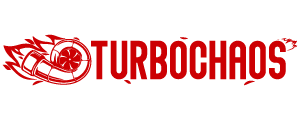

![How Fast Does A 70CC Pit Bike Go? [Answered]](https://www.turbochaos.com/wp-content/uploads/2024/02/How-Fast-Does-A-70CC-Pit-Bike-Go-768x698.jpg)




