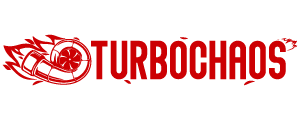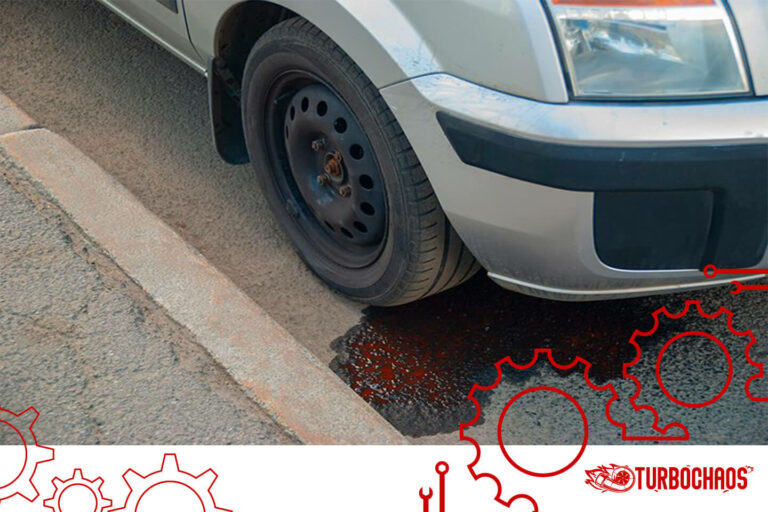Tesla add driver not working – Cause + solution
You can temporarily provide a new driver access to your EV via the Tesla app. You can add or remove them without giving them your credentials, regardless of whether they are your spouse or a lease driver.
Although Tesla has provided this functionality for some time, Tesla Add Driver has occasionally stopped functioning for users. We’ll talk about simple fixes for tesla add driver not working today.
You can add and delete permissions for additional drivers who might operate your Tesla vehicle using the Tesla app.
Aside from the option to buy upgrades, all Tesla app functions for your car will be available to the driver you add. In the Tesla app, additional drivers can be added and removed anytime.
Before you may add a new driver’s profile to your vehicle, they must first create a Tesla Account.
Tesla add driver not working
To add a driver to your car, do the following:
- Start the Tesla app.
- Pick the car to which you wish to add a driver.
- Select ‘Security & Drivers.’
- Select ‘Add Driver.’
- Follow the instructions to send the driver you want to add an invitation.
You can also add a driver by choosing the vehicle and then touching the “Manage Drivers” option at the bottom of the screen in the Tesla app.
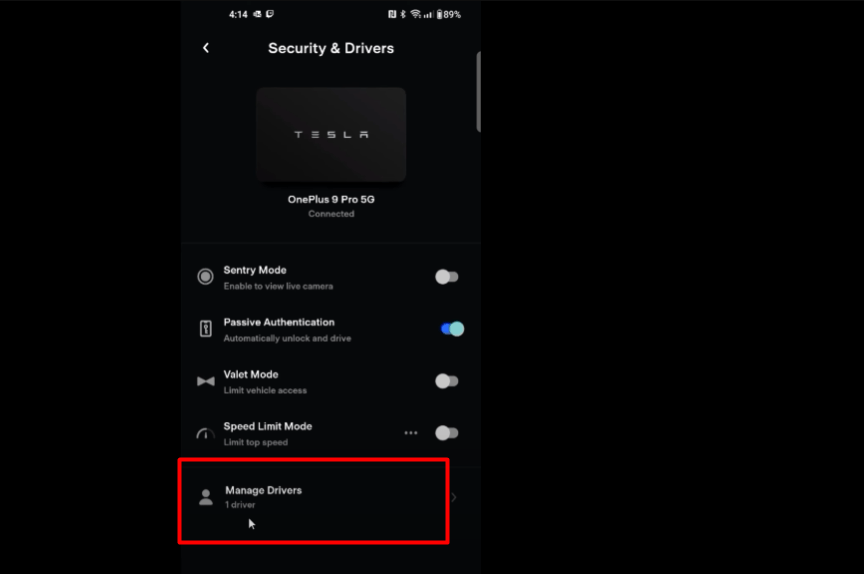
The primary vehicle owner and the additional driver must have the most recent versions of the Tesla app to use this feature.
Removing a Driver from Your Vehicle
To remove a driver from your car, do the following:
- Start the Tesla app.
- Pick the car to which you wish to add a driver.
- Select ‘Security & Drivers.’
- Select ‘Manage Drivers.’
- Tap “Remove” next to the driver’s name.
- To confirm, tap ‘Yes’.
You may easily uninstall a driver by selecting the vehicle and then hitting the ‘Manage Drivers’ icon at the bottom of the screen on the Tesla app.
Driver not Working Fixes for Tesla
Don’t worry if an error occurs when you attempt to use the “Add Driver to Tesla” feature.
A few fixes are prepared for you!
Pause
Users frequently experience problems with Tesla’s “Add Driver” option when adding an additional driver.
Well, if you wait a little bit, it typically goes away. Do as it instructs and try again later. If you
encounter the “Tesla Add Vehicle error, please try again later” message.
All you have to do is wait a few hours, then try again. The new driver can then be added to your Tesla car.
Logging Out
It might be an app glitch, just like any other blip in the system. The new/second driver must log out of the app to remedy this.
After some time has passed, log back in. After the driver logs in once more, try adding him. That’s all!
Account Country/Region Check
The Tesla Add Driver option occasionally malfunctions due to incorrect information provided while creating the account.
You can quickly check the country information for both accounts if the Tesla Access Vehicle link isn’t functioning for your spouse or any other driver.
If the countries differ, your automobile sometimes won’t let you add a new driver.
Check the other driver’s national information; if the new driver unintentionally inserted the incorrect country, that may be the cause.
For the Tesla vehicle, you must ensure that both accounts are from the same nation.
To resolve this problem, you can also instruct the driver to create a new account and correctly select the area before being added as an additional driver.
Install the Latest Version of the App
You add a new driver via the link, and everything is ready to go, but the driver’s app reports that the “Tesla Access Vehicle link is not working.” Why does this occur? It might be a computer error.
Tesla suggests that you and your additional driver use the same app version when driving one car.
All you have to do is notify your driver to update the app to the most recent version.
All left to do is add the driver once more after installation. This time, it will succeed!
Share the Credentials
We strongly advise using the Tesla Add Driver function and keeping your account details private when adding a new driver.
The entire purpose of the driver-adding feature is to make it best practice for IT never to divulge your login information.
You can disclose the login information if there is no other way to resolve the situation, and you must share the car with your spouse or other trusted family members or friends.
After that, both drivers can use the app and operate the vehicle using the same login information.
However, remember that exchanging credentials will grant the new driver you intend to add access to your information.
Please make sure the individual you share it with is reliable before doing so.
Tesla Account Support
Try contacting Tesla for assistance if none of the above methods for adding the new driver are successful.
Make contact with Tesla Account Support and describe the issue you are having. They’ll make it right for you! All you have to do is select OTHER and then list the challenges.
You might have to choose a time slot. Finally, they will provide you with a window for your phone for the chosen date and time.
Once they have seen your problems, they will respond to you. It’s simpler than you might imagine because the entire process is online.
How many people can use the Tesla App?
Adding a driver is one of the many features that Tesla offers. Can two users of the Tesla app operate the same vehicle?
Yes, you can add two persons, and they will both have access to the vehicle and be able to make unique alterations.
You can add up to five other drivers to your automobile and one additional driver.
Sending a link is all necessary; once they click it, they’ll have access.
Additionally, any new driver can log in with your credentials and utilize the app remotely from their phone.
Conclusion
Is your add driver in tesla not working? You can allow anyone access to drive your Tesla while maintaining your privacy by adding additional drivers to your account.
And with the fixes above, adding a new driver will be simpler! This will be beneficial for both family cars and car rental services.
You can reach customer service if you have any additional problems.
If you try to contact Tesla’s customer care team for assistance, they will be there for you because they are quite responsive.
Frequently Asked Questions
Why can’t I connect to my Tesla?
Verify your device’s settings to ensure that you are using WiFi or data and that your Tesla app is always logged in and has access to your location. Update the software on your Tesla and your app. Ensure that your vehicle is listed in the app, then pair it with your vehicle’s Bluetooth system to establish a connection.
What is the common problem with Tesla?
There have been complaints about some Tesla vehicles’ subpar construction, especially with early models. Owners frequently complain about faults with the fit and quality of the body panels, paint flaws, and leaks in the sunroof.
How many drivers can be added to Tesla?
This function can be quite helpful when lending, borrowing, or renting a Tesla. You can add up to five drivers using the Add a Driver option without giving them access to your Tesla account.
Can I connect 2 phones to my Tesla?
Up to ten Bluetooth phones can be paired. Model Y always connects to the most recent phone used (given it is within range) unless you’ve designated a certain phone as a Priority Device or if the phone defined as a Priority Device is out of range.

Matt Rex brings 12 years of specialized automotive expertise, holding a professional degree in Automotive Engineering Technology. As the founder of Turbochaos, he delivers comprehensive diagnostic services, performance optimization, and fleet maintenance solutions, backed by advanced certifications in hybrid/electric systems and ADAS technology. Its innovative methodologies have earned industry recognition while maintaining a 98% customer satisfaction rate.